index your content quickly
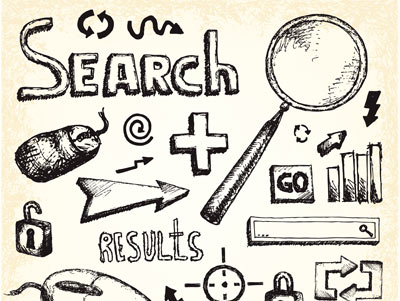
If you claim to do SEO but have no idea of the various functions that Webmaster Tools has to offer, I’m afraid you’re well behind. Google Webmaster Tools provides you with just about everything you need to fine tune your website in line with Googles requirements (which is always important!) you just need to know how.
There are tools within Webmaster Tools that we use daily, one of these being “Fetch as Google” which allows the user to submit a URL to Googles index, genius right?
Surprisingly the tool is underused by webmasters and SEOs and I’ve now taken it upon myself to spread the word. In my experience, it is quite common for webmasters and marketers to publish new web pages and blog posts on their website then sit back and do nothing, expecting them to rank. They then wonder why the new page takes weeks and sometimes even months to show up in the SERPs, well this is quite simple, how does Google know this page actually exists? The answer is they don’t, until the page is crawled of course!
One option is that you can include any new content in the XML sitemap and then proceed in resubmitting the sitemap to Google:

However, another option that you may wish to take (and the point of this post) is submitting your link to the index using the Fetch as Google Tool. Google states that they will crawl the URL within a day and although they don’t guarantee it, in my experience crawling is carried out almost immediately.
As a rule of thumb, whenever I’ve created a new webpage or written a blog post, I use the Fetch as Google Tool almost immediately giving my content the best possible change of ranking quickly.
As mentioned earlier, it’s my mission to get all webmasters and marketers using this tool and to show you how easy it is, the steps are shown below:
1. Open Your Webmaster Tools Account.
Select the necessary account, click “Crawl” and select “Fetch as Google”.

2. Fetch as Google
Enter the newly created URL that you’d like indexed and click the “Fetch” button.

3. Submit to Index

This will display two options “URL” and “URL and all Linked Pages”. Selecting the “URL” option will inform Google that this is a page that’s been added and should be submitted to the index. The “URL and all linked pages” option will tell Google that a large percentage of the site has changed and to use the specific URL provided as a starting point.

In case this isn’t a comprehensive enough set of guidelines, I have also included a text based set of instructions as provided by Google themselves:
1. Select the site you want within your Webmaster Tools homepage.
2. Select crawl, then fetch as Google.
3. In the textbox, type the page that you would like fetched.
4. Select Fetch.
5. Once your Fetch has been “Successful”, select Submit to Index.
6. Select one of the following:
URL – to submit individual URL to Googles index
URL and All Linked Pages – to submit the site to Googles index, using this URL as a starting point.


